Oh, Vue.js how I love thee. Your syntax and template structure is truly something to be admired 😅. Vue.js is a popular JavaScript framework that helps you build powerful websites quickly. One of the features of Vue.js that makes it a real game-changer is its directives. Vue.js directives allow you to bind logical syntax directly into your HTML markup. For example, let's say you have a drop-down menu, using a directive you can easily bind a boolean value to an aria-expanded attribute instead of needing to manually handle that update yourself. Vue.js has many directives that you can utilize in your applications, let's take a look at some of them.
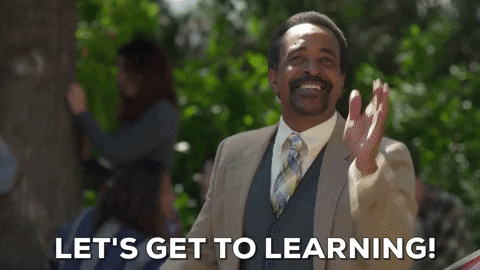
v-text and v-html
With v-text and v-html you can set the text or HTML content of an element by assigning a value. You could use v-text to populate the title of a blog post and v-html to render the HTML contents. This allows you to create dynamic page templates with ease.
<h1 v-text="title"></h1>
<div v-html="content"></div>
v-if, v-else-if, and v-else
Conditionally rendering content is a necessity in JavaScript frameworks, you want your components to stay agnostic of static content so that they can be reused across multiple instances and sometimes there are certain elements you may or may not want to have rendered. Let's say you have a notification that should render a different markup based on the type of alert that is passed. Using v-if, v-else-if, and v-else you can conditionally render that markup and provide a fallback just as you would in a normal if-else statement.
<div v-if="type === 'alert'">
<!-- Notification Alert Markup-->
</div>
<div v-else-if="type === 'warning'">
<!-- Notification Warning Markup-->
</div>
<div v-else>
<!-- Standard Notification Markup-->
</div>
v-show and v-cloak
Similar to v-if and friends, v-show allows you to conditionally display an element. Your element will still render but will not be displayed on the page as it adds a display of none using CSS.
<h2 v-show="loggedIn">Welcome {{ user.name }}</h2>
v-cloak works similar to v-show although it keeps components from being rendered during compiling until the value has been initiated. You may have a dashboard that loads some data from an API, this would keep things hidden until your content has been loaded.
<section class="dashboard" v-cloak>
<!-- Dashboard Content -->
</section>
v-bind
In the introduction, I used an example of binding the value of an attribute with a variable to allow you to programmatically handle updating the HTML. v-bind allows you to do that very thing. In the below example we have bound the aria-expanded attribute to a variable isOpen that is a boolean that reflects the state of our menu. We can also use a shorthand of : instead of typing out v-bind.
<!-- Without shorthand-->
<div class="dropdown-menu" v-bind:aria-expanded="isOpen">
<!-- Dropdown Content -->
</div>
<!-- With shorthand-->
<div class="dropdown-menu" :aria-expanded="isOpen">
<!-- Dropdown Content -->
</div>
v-for
There are many instances where you might have repeatable content on your page, the v-for directive allows you to iterate over your components. You can pull data from an object, an array, a number or even a string. Note that the element that you instantiate v-for on will be repeated as will its contents. It is worth noting that when using v-for you must provide a key so that Vue.js can keep track of the elements being iterated over.
<div v-for="(item, index) in items" :key="index">
<!-- Items to be repeated -->
</div>
v-on
Binding click events can be done with ease using the v-on directive or @ as a shorthand. All you need to do is specify the event that is to be bound and then pass in a function to be executed when that event happens. You can also add modifiers such as .prevent to automatically invoke event.preventDefault().
<!-- Without shorthand -->
<button v-on:click="handleClick">Click Me!</button>
<!-- With shorthand -->
<form @submit.prevent="handleSubmit">
<!-- Form Content -->
</form>
v-model
Handling input values can get messy, especially with large forms. Luckily Vue.js has a directive that allows you to bind the value of an input to a variable. v-model automatically binds the value of an input on change to a variable, so as the user types the variable is updated with the text the user is adding. You can also add modifiers to alter the value such as .trim which would remove whitespace from around the value automatically.
<label for="first_name">First Name</label>
<input v-model.trim="firstName" type="text" name="first_name" id="first_name" />
Conclusion
Vue.js has a lot of directives that will help you build apps faster without needing to spend time on trivial aspects of development such as binding event listeners or grabbing input values. There are a few more that we didn't cover but documentation on those can be found on the Vue.js website. I hope this article was able to provide some insight into the power of Vue.js directives and how you can utilize them in your applications.
Happy Coding!